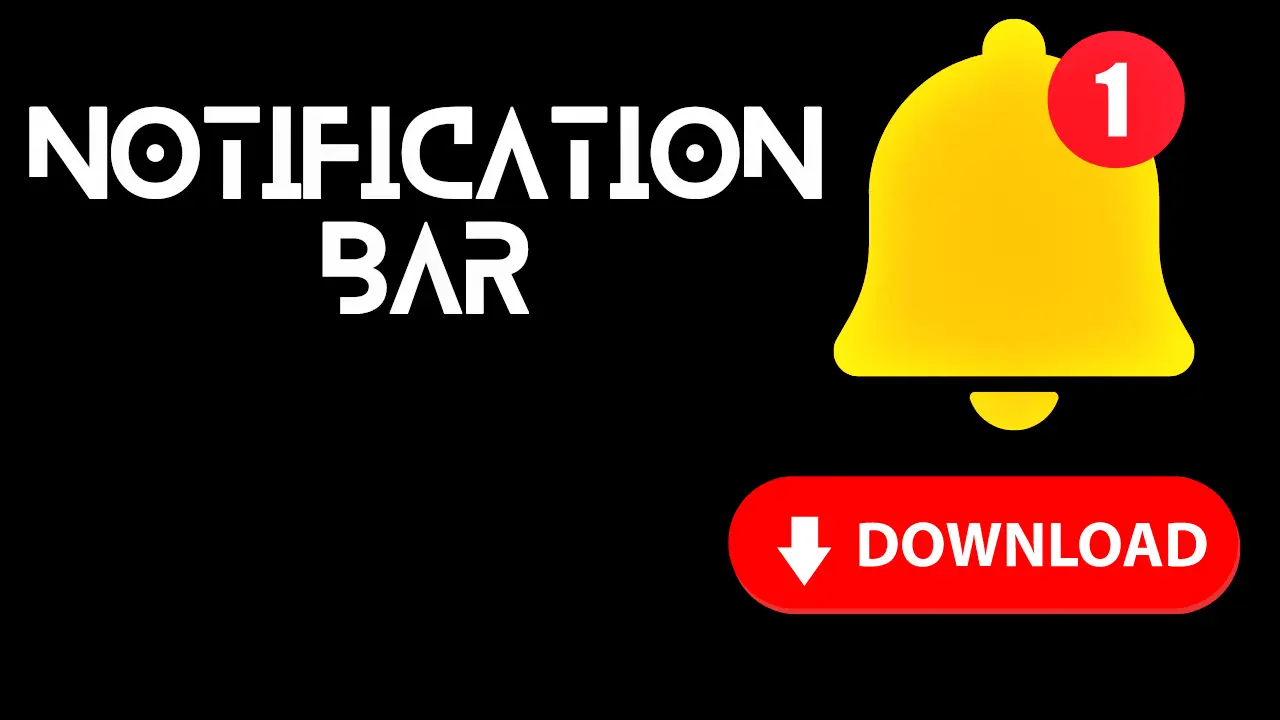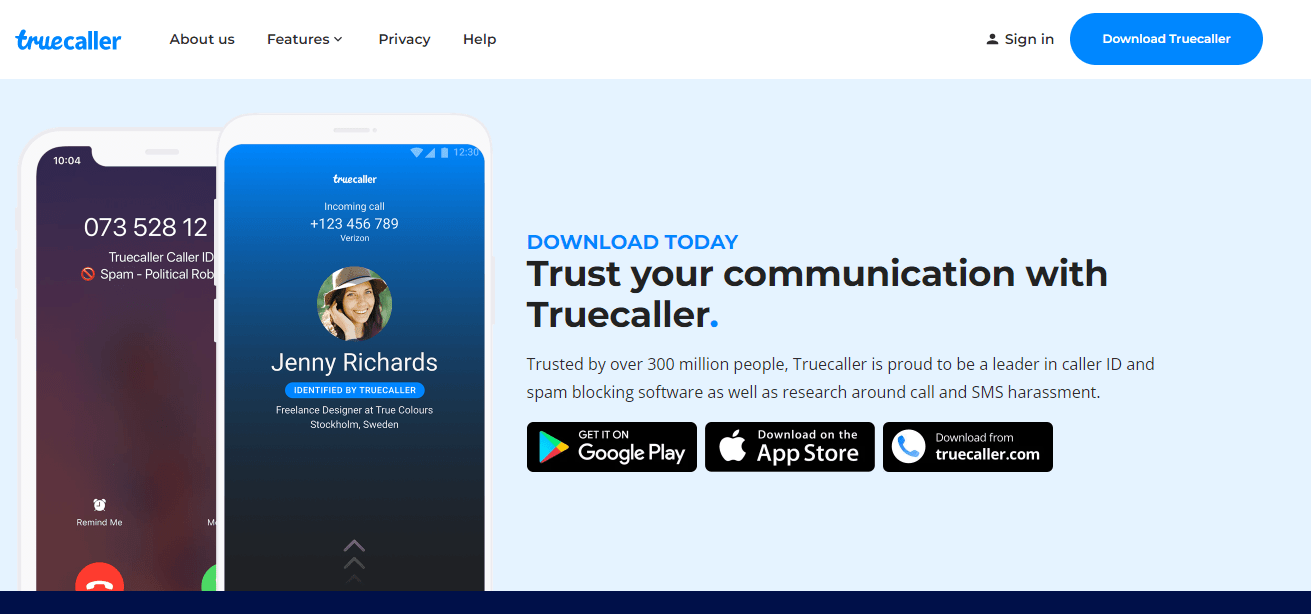Are you getting an error message on YouTube saying, “This video is unavailable on this device“? If yes, then you are in the right place. This error could happen for many reasons. This article will discuss the reasons for this error problem and how to solve them.
Do not worry if you are unable to watch a video on YouTube that you were looking forward to. We understand how frustrating this can be, and we have some solutions for you to try out. There could be several reasons why you are having trouble viewing specific videos on YouTube, and we have explored various methods to fix this issue. We suggest trying out each of these methods one by one to determine the cause of the problem with YouTube videos.
Contents
- 1 “Why does the ‘Video Unavailable’ error appear?”
- 2 Solution For Your Own Uploaded Video On YouTube
- 3 #Solution 1
- 4 #Solution 2
- 5 Refresh Your Browser Current Tab
- 6 Close And Reopen Your Browser
- 7 Try Clearing Cookies on your Browser
- 8 Connect Any VPN
- 9 Check Whether Your Browser Is Updated Or Not
- 10 Try Different Browser
- 11 Disabling Hardware Acceleration
- 12 Try Disabling Extensions
- 13 This video is unavailable on this device. FAQ
This error could happen most of the time if your YouTube video is not configured correctly. Sometimes, this error occurs because of the wrong cookie or expired cookies. In most cases, this happens with embedded video. It is also noticeable in our YouTube videos.
There are some possible reasons for that.
- There is a possibility that the video violates YouTube policy.
- The cache got corrupted and needs to be cleared.
- There may be a reason for the poor quality of the video.
- There may be an issue with the internet speed.
If you face this kind of error, then you can solve that by yourself. Here, I will share some simple steps that will help you solve the problem and avoid such issues in the future.
Solution For Your Own Uploaded Video On YouTube
This video is unavailable on this device. An error can happen on your YouTube video.
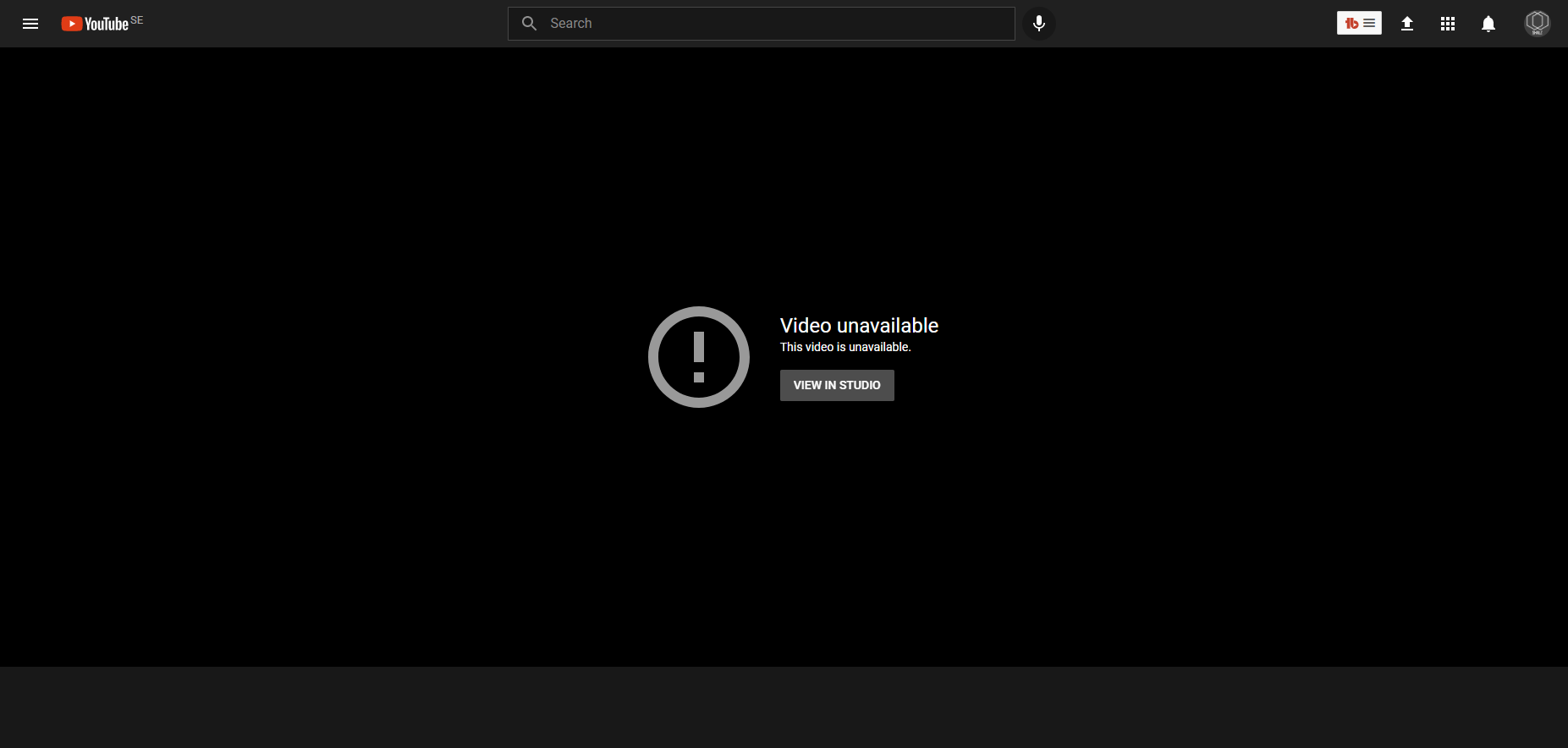
This is a common problem when you try to edit some video on YouTube Studio and then save changes. And after that, this kind of problem appears. In some time, your live video will also be unavailable for you and your subscribers. To solve this, follow these steps.
#Solution 1
Step 1: Open your YouTube studio. Then click on the edit icon of that video, causing the problem.
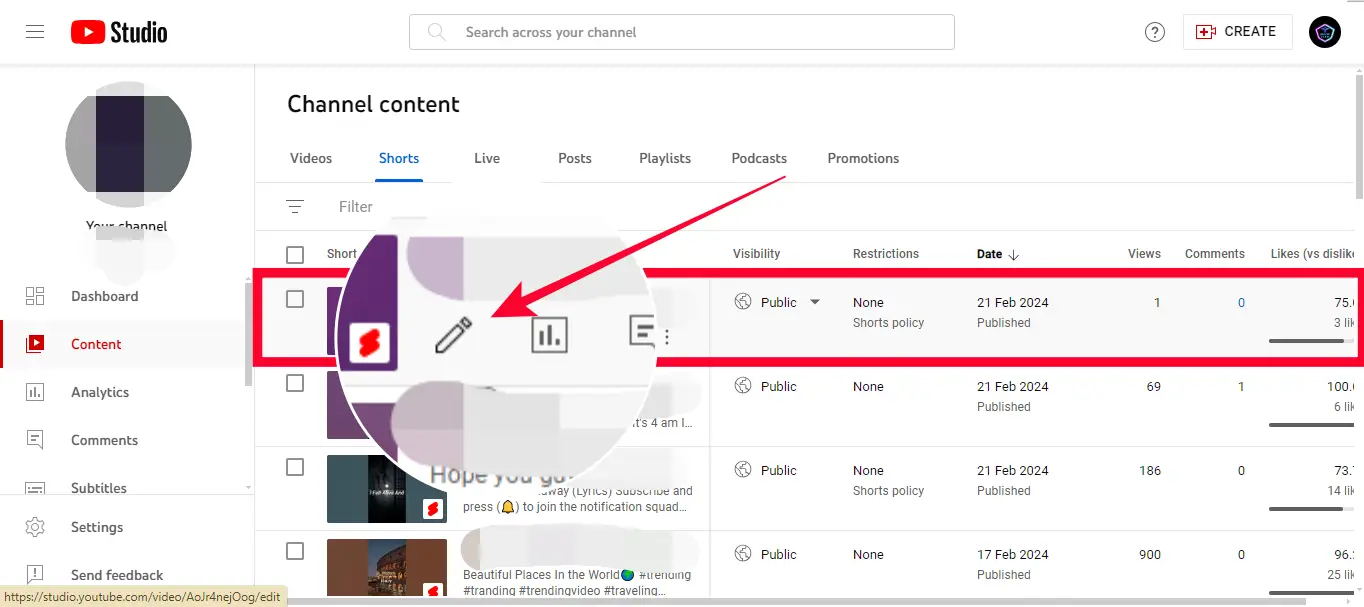
Step 2: Click On Editor from the left sidebar.
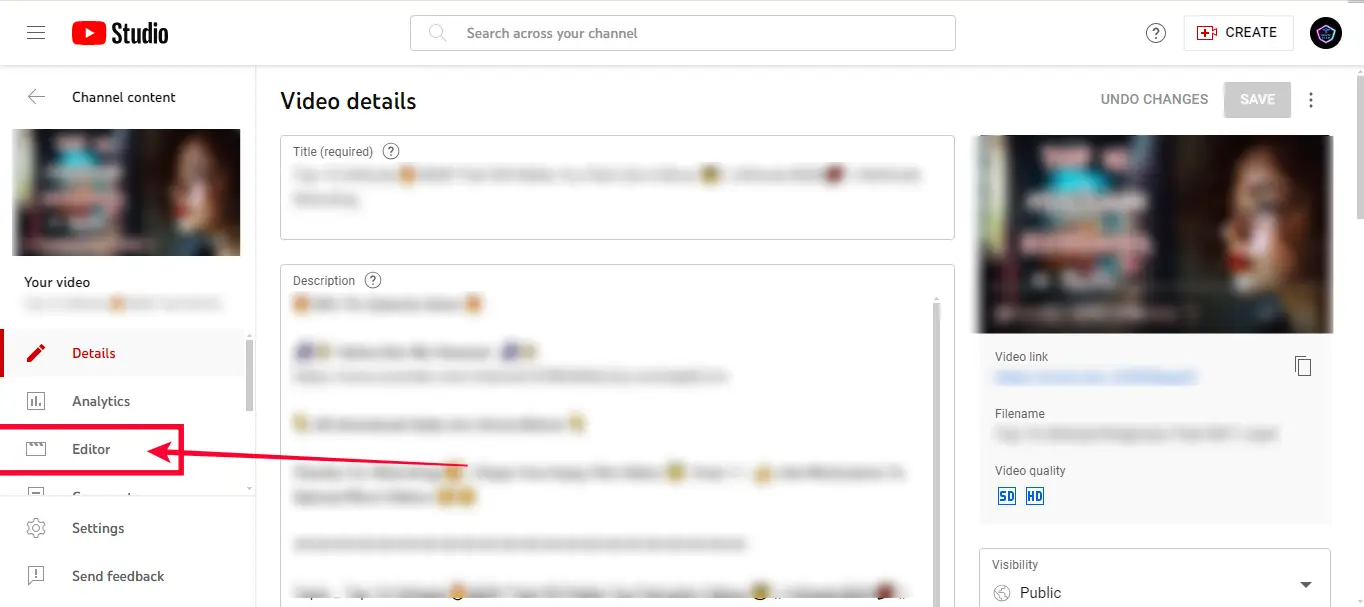
Step 3: You will find three dots in the upper right corner. Click on that, and you will get an option to revert to the original. Click on revert to the original.
If you don’t find the revert option, add any music to the video temporarily. Then, revert the changes. You can add music from the YouTube library easily.
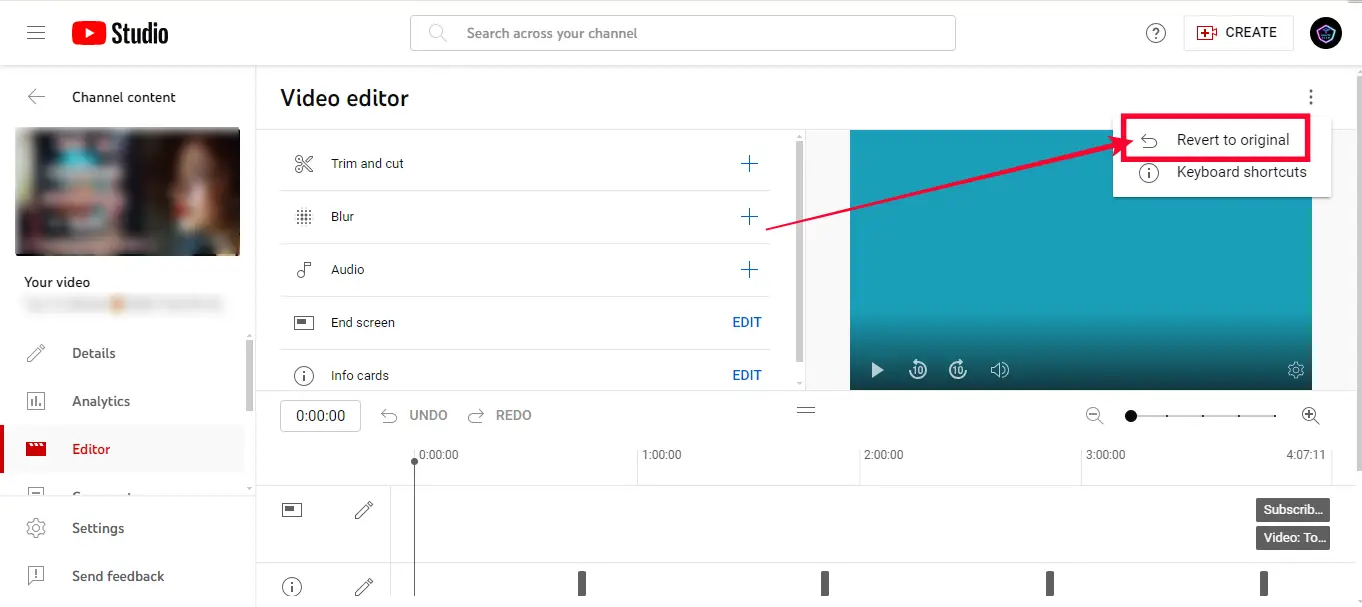
After reverting, everything then saves changes. And try to play that video again. If the problem still occurs, then move to the following possible solutions.
#Solution 2
This option may not be suitable for everyone. Because you need to delete your old video, download the video causing the problem. If you need to edit that video, then do the editing on your device. Don’t edit that video on YouTube Studio. After that, re-upload that video and wait for video processing to finish. And your problem should be fixed by now.
How do you fix this video that is not available on your device or YouTube?
Now, if you are facing this problem, it is not your video but some random video on the web. You click the play button, and now the video is not playing. In that case, I have some solutions for you. Try each of the solutions until you get success. And also, share this article if any solutions work for you.
Refresh Your Browser Current Tab
If you encounter this message when watching videos on YouTube, firstly, try refreshing your browser if you have a poor internet connection or the video is being updated. If it continues to happen, try closing your current web browser and then relaunch it. Try searching for the exact keywords and see if the message is displayed for the same video again.
Close And Reopen Your Browser
Sometimes, closing your browser and reopening it can solve the problem—close all tabs from your browser. Then, close the browser. If you use a mobile device, remove it from recent apps. Then, reopen the browser and open the video to see if the problem is solved. If not, move on to the next solution.
Try Clearing Cookies on your Browser
You don’t need to clear the entire browser’s cookies. Because if you remove all cookies, then you will be logged out from another site that you logged in from your browser. You only need to clear the current cookie for YouTube. To do so, you will find a lock icon on your browser address bar where you search for any website address. Click on that lock. Here, you will see something like Cookies. Click on that.
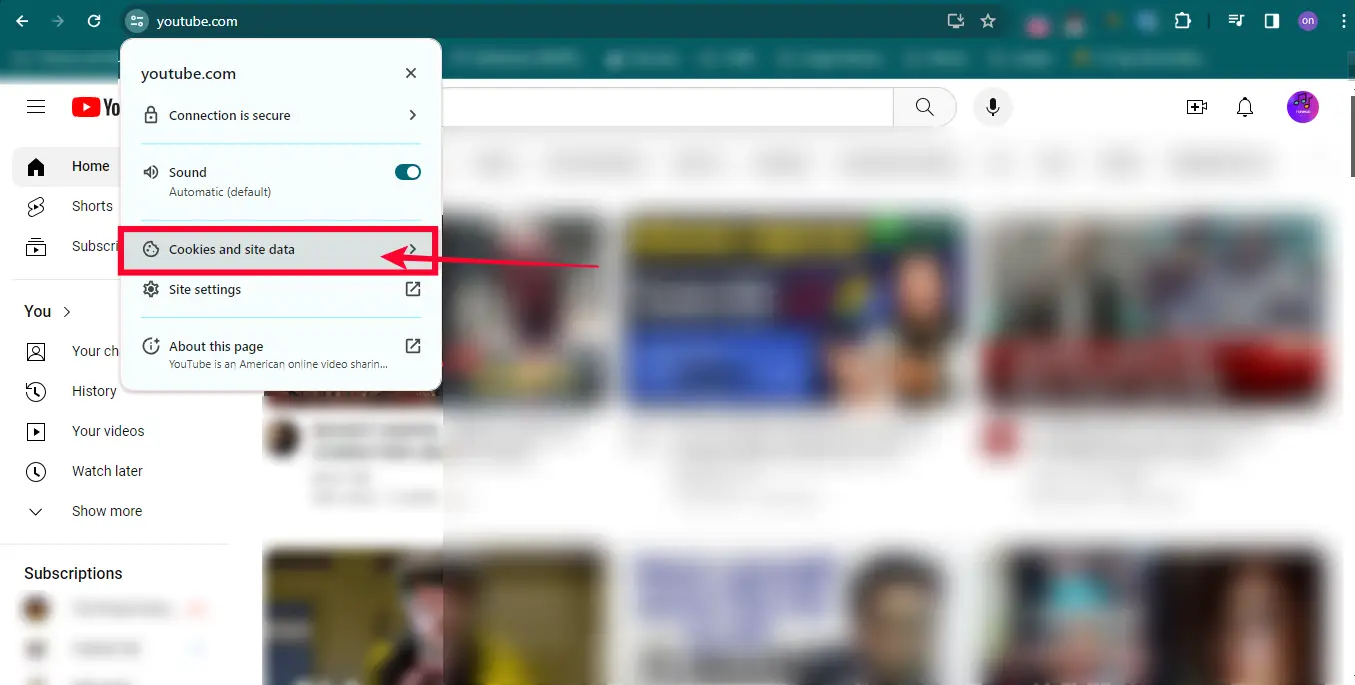
Then, you will see youtube allowed cookies. Please select one of them and click remove. And remove all of the cookies. See the screenshot below.
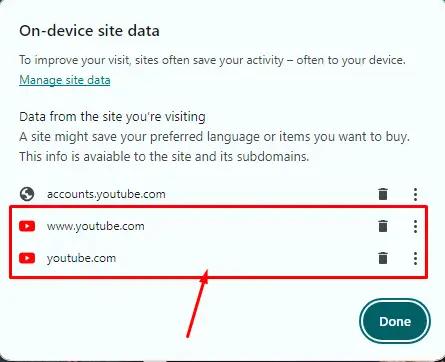
After clearing cookies, close the YouTube tab and reopen the tab again. And see if the problem still appears or not. If not, then the next solution is for you.
Connect Any VPN
Using a VPN to unblock YouTube is one of the best ways to protect your online privacy. With its help, you can view content that can’t usually be viewed from your country due to government censorship and restrictions. VPNs work by effectively hiding your original IP address (by replacing it with another anonymous IP) and then fooling the website or app you’re trying to gain access to into thinking you are visiting from a different country.
So, whatever website or app you want to visit which happens to be banned in your area, don’t worry about it anymore – using a VPN means you’re in control of where you can access content! In addition, people who come across this video may also want to use a VPN for privacy. Using it protects people from being monitored or blocked by governments or third parties such as hackers, ISPs, or schools from accessing specific sites online providing services such as Facebook and Google.
To a large extent, VPN (Virtual Private Network) plays an essential role in safeguarding your online privacy and security when you’re browsing online. Look for an excellent, reputable VPN provider online. This provider will enable you to keep your internet activities private and secure by hiding your IP address. In doing so, you can access the resources restricted by the geographical location of the content/sites you’re accessing so no one can track your activities and unblock any YouTube videos that are region-blocked from viewers all over the globe!
Check Whether Your Browser Is Updated Or Not
Sometimes, you might see the video error message “this video is unavailable on this device” when you only want to watch a cat video. Right? Well, it’s not your fault because who came up with that name for an error anyway? But seriously. Sometimes, it can be as easy as just updating your browser to the latest version, like Google Chrome’s latest version (or any browser).
Try Different Browser
It’s a great way to fix “This video is unavailable on this device” by changing your current browser. Suppose you use a Chrome browser, switch to Firefox or Brave browser and try to play the same video again. And see if the problem resists. If VPN and changing browsers can’t solve your problem, then it’s time to check some device-related issues.
Also, ensure that if you have any YouTube channels, your channel is removed for any violation. The embedded video will not play from your browser unless you remove that violated Gmail address. If everything is good from your side, then move to the following advanced solution.
Disabling Hardware Acceleration
A hardware acceleration feature is also responsible for decoding video to your device and reducing the CPU usage percentage for your browser. This feature is helpful and often causes problems, like a message saying, “This video cannot be displayed on this computer.” A GPU workload should be disabled in the settings to fix this issue.
To disable hardware acceleration, follow these steps.
Step 1: You need to open your browser settings. Most of the browser settings are the same. To open the setting, you will see three dots from the top right corner of your browser. Click on three dots, and you will see a dropdown list. From the list, select the setting. If you use a Chrome browser or any Chrome browser, type on the browser address bar: chrome://settings/.
Step 2: Once you open the setting, you want to look for the advanced option. The advance option will be available on the left sidebar. See the screenshot below.
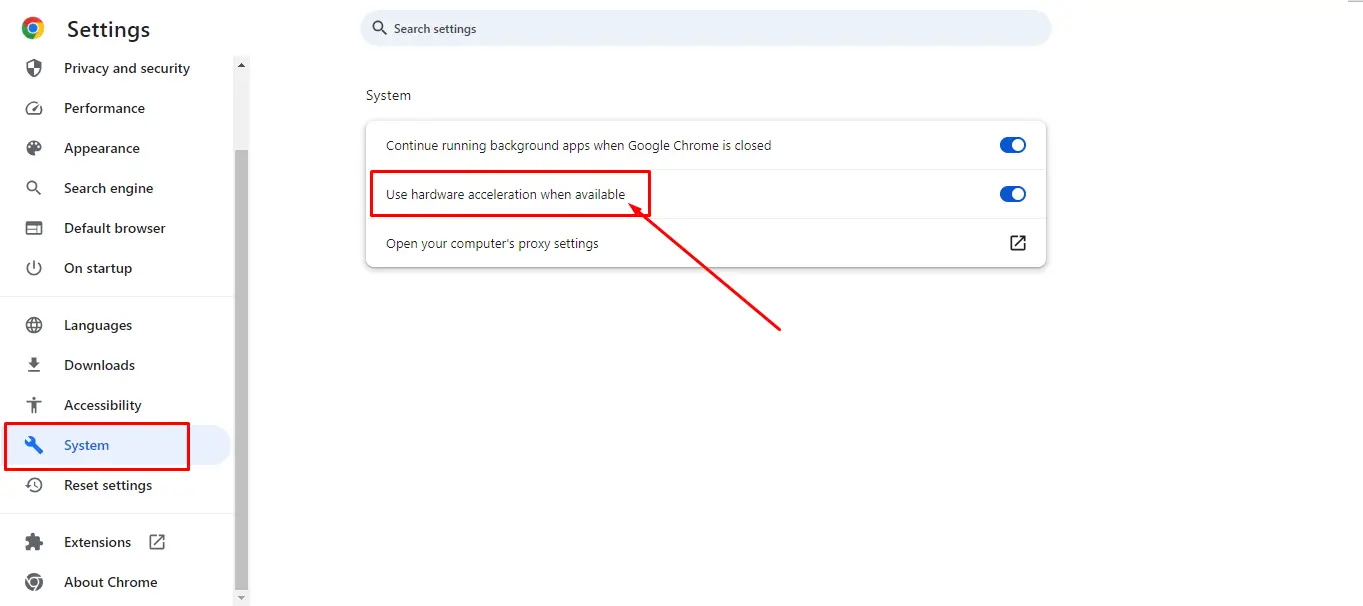
Disable that option and check whether the video problem is solved or not.
If not, then don’t worry. We’ve got you covered. See the following solution that might help you out.
Try Disabling Extensions
Installing some web browser extensions may enhance the performance of your web browser. Some of these extensions (like AdBlocker, Ghostery, and others) may lead to a problem when viewing certain media (such as videos) available on various sites online.
Failure to resolve this issue may result in error messages like: “This video is unavailable on this device“. You can fix this by disabling all extensions within your browser and then re-enabling each one at a time to eliminate the extension, breaking your video until you find the culprit.
To disable any chrome or chromium extension, follow these steps.
Step 1: On the right corner of your browser window, you will see a small icon like a puzzle. Click on that to see the list of extensions installed on your browser. At the end of the list, you will see the manage extensions. Click on that.
Step 2: You will see a list of extensions. Disable them one by one or all of them. After disabling, you need to close the browser and open it again. Check if the problem is solved or not.
If your problem is still not solved at this stage, then the problem is not from your side. There might be some issue with the video itself. The video may be corrupted or not meet community standards. The video was recently deleted or 18+ flagged.
This usually means that the link you are trying to access is old and has been removed. The URL you have clicked is wrong, or the content you wanted to access has been removed. You can always click the search button in the upper right corner to find similar items if it’s an old post.
Many videos on YouTube are not available in some countries. There is a way to see these videos; you should use a VPN connection or a service like Hola. Always remember that using such tools is against YouTube’s terms of Service, so you have to be careful, or you will be banned from the website.
Most of the time, the availability of a YouTube video is caused by copyright issues. Someone else has uploaded the same video on their account. This is not just a YouTube issue, though. It also happens on Facebook, Twitter, Instagram, and other websites. The solution to this problem is to contact the person who uploaded the video first and have them take it down. Another solution is to ask YouTube to take it down so that they do not create confusion in the future.